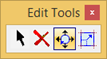Smart Move Tool
To move a feature:
- Set the Selection Criteria from the pull down menu or leave set to None if no selection criteria is desired.
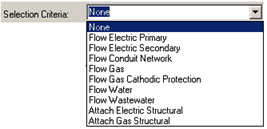
- Toggle the Ignore Annotation if desired.

- If desired, change the feature display that will be used to draw the selected feature as well as any related features:
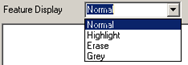
- Select a location to identify a feature. The tree view populates with the feature information and any related feature information:
 The user can now drag the feature to a new location.
The user can now drag the feature to a new location. - Accept or Reject the change. While dragging the move feature to a new location, use the left mouse button to define the new location or right mouse button to reject the change.
- The command will restart. To exit, right mouse button again.